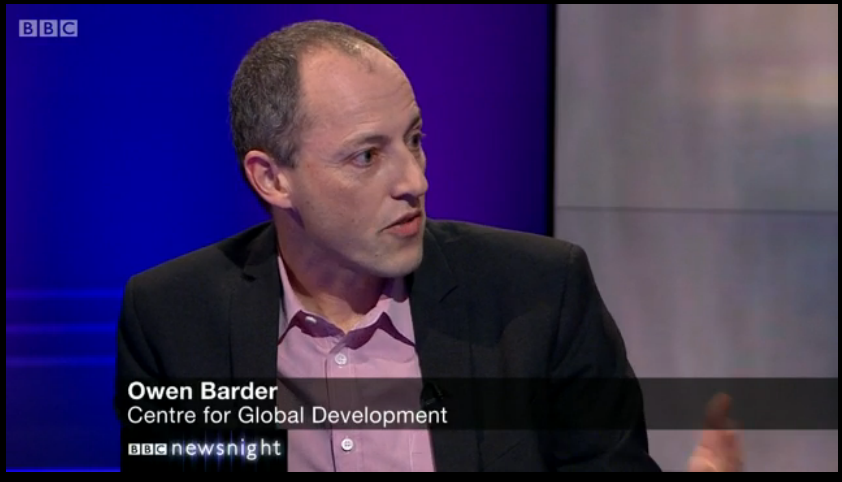“Be the change
you want to see in the world”
Jottings from travels around the world of economics, development, innovation,
public service, data science, evidence, leadership, technology and sports

Sorting the wheat from the chaff

Discover
A Journey of Impact & Compassion
Vulputate vehicula elit si scelerisque imperdiet iaculis fames mauris eu parturient orci malesuada metus netus neque dis urna hac quam ad phasellus ante magnis blandit per maximus augue rhoncus fusce quisque placerat elit litora bibendum porta ante hendrerit aliquam commodo